I was selected through the Foodbuzz Tastemaker program to team with Kodak Gallery to try out their Quickstart Photo Book. I was given the chance to create a medium hardcover book for free. The cool part of the offer is that Kodak Gallery is also providing a 40% off exclusive offer to my readers. You will receive 40% off a medium hardcover or a large photo book. You can redeem this offer at: www.kodakgallery.com/creativity anytime before August 31st, 2011.
I decided that I wanted to quickly design my own version of a Top 10 Favorites Foodiddy cookbook. Not only did I want to highlight my favorite food photos, I also wanted to display my favorite recipes. I first started by gathering my photos. As a designer, I should have known that my low resolution/web photos would not work for print. Kodak Gallery quickly let me know with a little warning sign. “Low resolution, this image may be blurred when printed.” – Easy fix. I had all of my original photos in folders on my server. I had some small color corrections to do, but that’s mostly because I’m a bit of a perfectionist when it comes to print. I picked my favorite recipes and simplified them in a word document. Again… totally over the top. Kodak Gallery actually allows you to copy and paste or type directly into the pages with their “Add Page Text” button.
Once my prep and planning was done, I logged into the Kodak Gallery website to get started.
I already had an account, so remembering my password was the most challenging part. Two tries and I was in.
I selected the Quickstart option and followed the instructions.
I clicked on the “Add Photos” button, selected the folder on my computer that contained the photos that I wanted to upload, and then I clicked on the yellow upload button. Your photos are then randomly placed onto the pages. You have the ability to drop and drag them into the order that you would like.
Once you get the correct photos on the correct pages – you can double click and go into single page edit mode.
The interface was really easy to use. You can pick your page layout, choose from different background colors and borders, re-size and move photos and like I mentioned above, you can also add text. The only problem I ran into with so much text, is that I had to create multiple text boxes to skirt the character limit issue I was having. There are 8 different fonts to choose from. You have the ability to center text, make it bold, italicized, align to top or bottom, and you have the option to change the font size and color within the text editor. Spell check is also a feature.
Here’s an example of the background choice. Backgrounds for pages are organized by theme – perfect to whip out a quick holiday book. I’m thinking Halloween and all the cute kid costumes would be a fun one to do.
I stuck with one main photo on the left side and the recipe itself on the right side. I ended up switching my background back to black, but wanted to show you the flexibility. Within the Kodak Gallery photo editing options, you can re-size & move, zoom & crop, or tint (black & white or sepia) your photos.You can also use layers to place photos in front of or behind each other if you choose a multiple photo layout.
You can also design a quick front cover and back cover. I used page 1 for my table of contents, but it would also make a great place to dedicate the book to someone.
From Stromboli…
to Maple-Pear Muffins…
To Nordic Soup…. I had so much fun creating my photo/recipe book. I can’t wait to get the actual book in the mail.
Thank you Foodbuzz and Kodak Gallery for giving me the opportunity to create my own photo book.
![]()


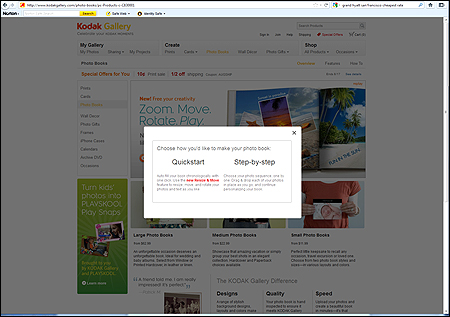
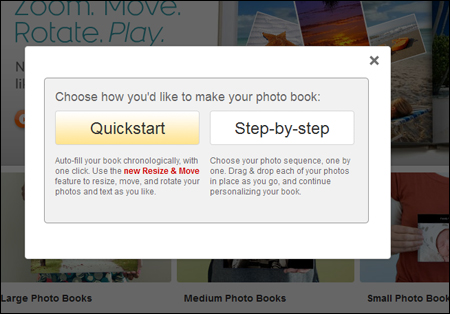
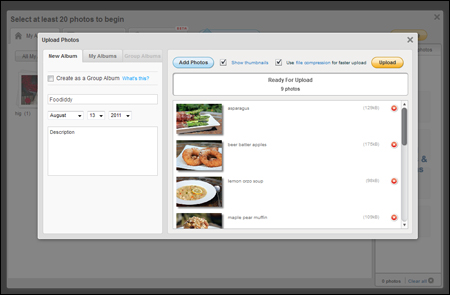
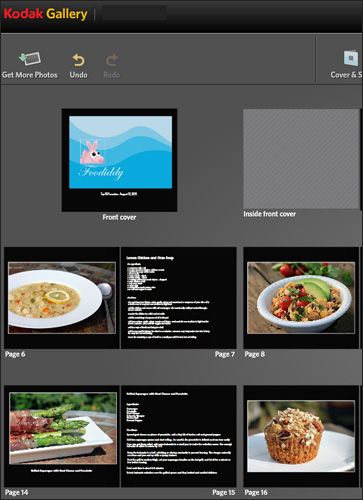
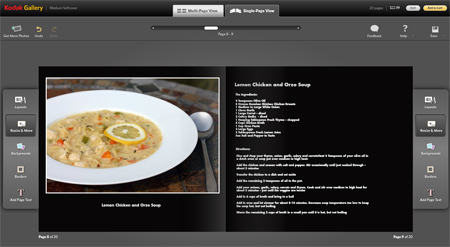
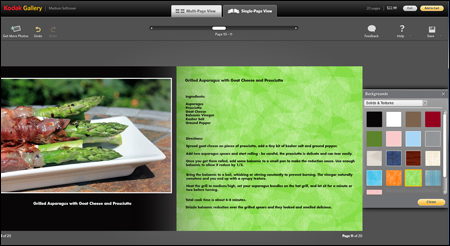
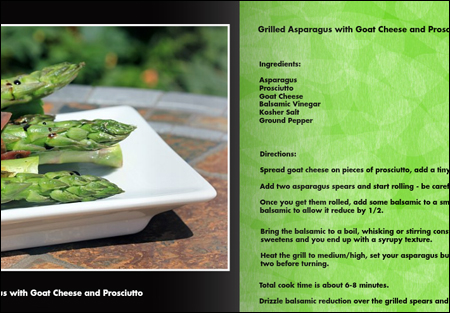
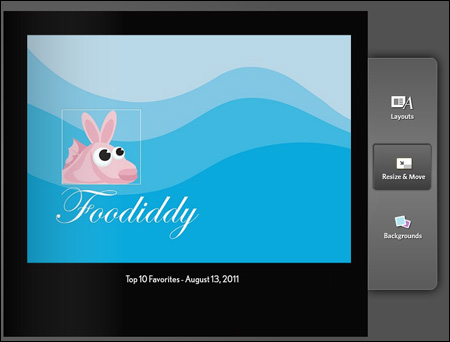



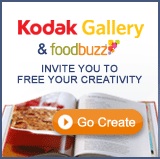


2 comments
I so regret not applying for that opportunity!
now that I’ll have a coffee table this would have been an awesome opportunity to make a vacation book for Nate and I… oh well… guess Ill have to pay for it out of my own pocket!
Do show pictures when you get the book!
Food and design collide—awesome!